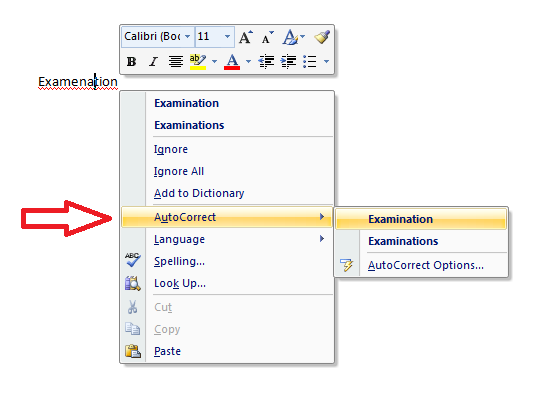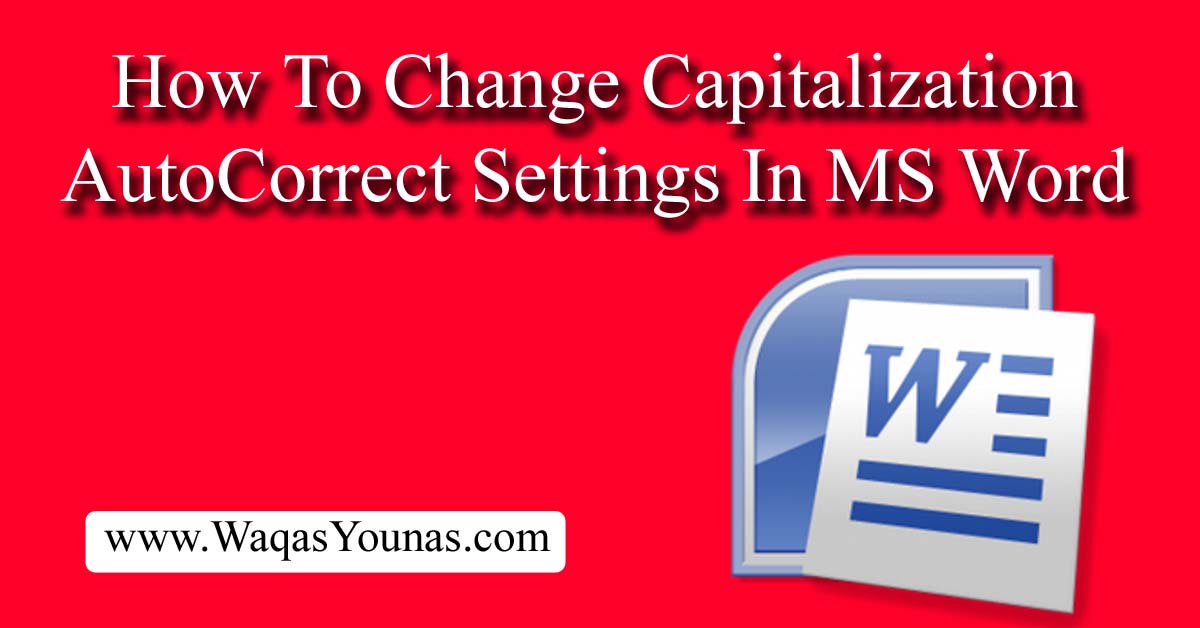Enabling Auto Correction in Microsoft Word 2007 is good choice to help prevent grammar and spelling mistakes done by you.
AutoCorrect feature in MS Word is also helpful for proofing a document for technical terms, unique names and creating symbols.
This feature is very useful to fix the spelling errors such as automatically capitalization the fist letter of a word or names of days or months.
Let’s start that how to enable Auto Correct feature in Microsoft Word 2007
1. Click on the Office button.
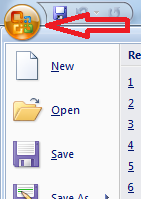
2. Click on the “Word Options” button.
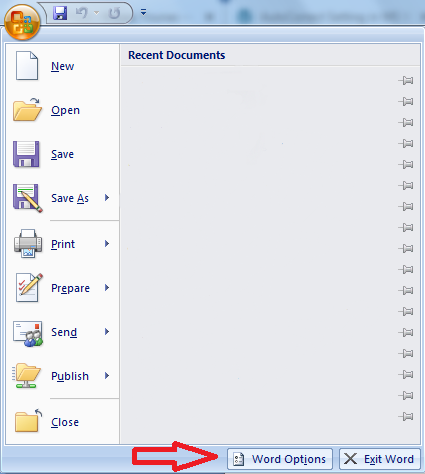
3. In the opened window, click on Proofing.
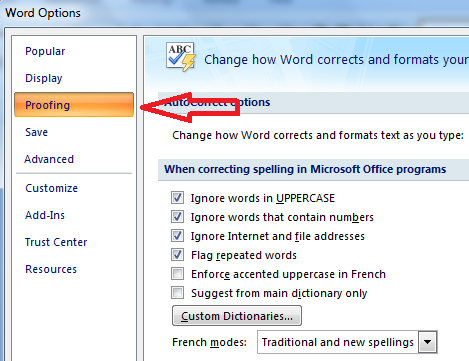
4. Click on AutoCorrect Options button.
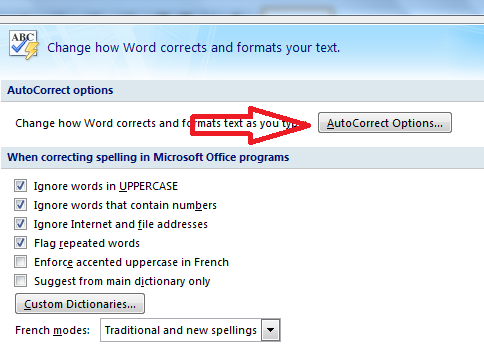
5. Under the AutoCorrect tab, mark the check boxes of those options you want Word to autocorrect.
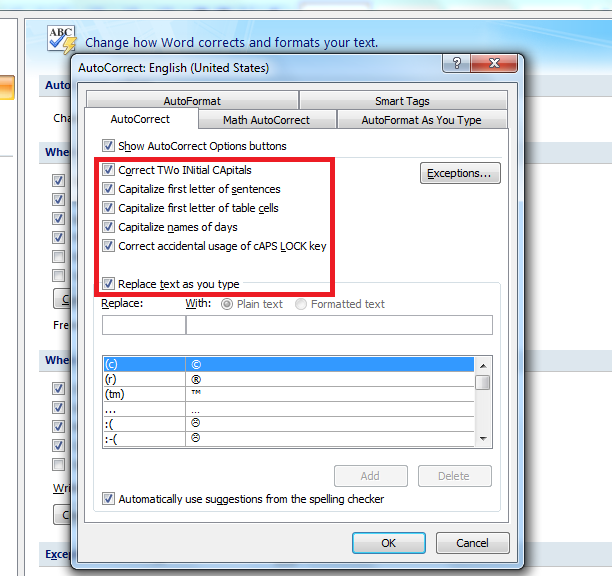
- Correct TWo INitial CApitals: This Changes a second capitalized letter in a word to a lowercase letter.
- Capitalize first letter of sentences: This option Capitalizes the first word of every sentence.
- Capitalize first letter of table cells: This is used to Capitalizes the first word in every cell of table, regardless of punctuation.
- Capitalize names of days: Capitalizes the name of days of the week.
- Correct accidental usage of cAPS LOCK key: Fixes any times you use the caps lock key accidentally where you shouldn’t.
- Replace text as you type: Type what you want to auto replaced with. For example, if you type “Tabal” in the Replace field and type “Table” in the With field, Then whenever you type Tabal by mistake, it will automatically correct and replaced with Table. From this option, you can choose many preset symbols and words too.
Tip! To add an entry to Auto Correct without going to Word Options, right click the word you want to add to the AutoCorrect.
From the contextual menu that appears after right click on the word, choose AutoCorrect and select the right spelled word that you want, the incorrect word will be corrected in the document and also be added to the AutoCorrect.